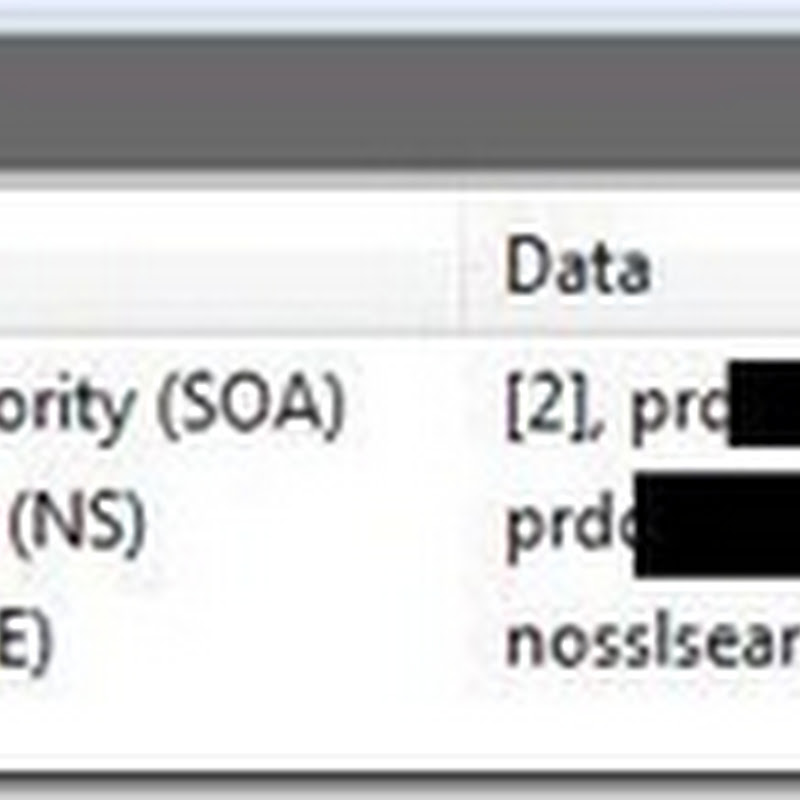Windows Update Errors to KB Article Cross-Reference
This list is hardly definitive, but imagine my surprise when I discovered this cluster of sequential knowledge base articles in the Microsoft KB. I didn't like my options for searching for them and since my colleagues witnessed a few of these error codes in the past day or so, I thought it was wise to create a quick-reference lists for myself (or anyone else who may read this). If you find one I've missed, please add a comment.
|
|
| Windows Version | ||||
| Error Code | KB Article | 2000 | XP | Server 2003 | Vista | Server 2008 |
| 0x643 | ● | ● | ● | ● | ● | |
| 0x80070420 | ● | ● | ● | ● | ● | |
| 0x80070422 | ● | ● | ● | ● | ● | |
| 0x80070490 | ● | ● | ● | ● | ● | |
| 0x80070643 | ● | ● | ● | ● | ● | |
| 0x8007064C | ● | ● | ● | ● | ● | |
| 0x8007066A | ● | ● | ● | ● | ● | |
| 0x8007F0DA | Ø | ● | ● | Ø | Ø | |
| 0x8007F0F4 | ● | ● | ● | Ø | Ø | |
| 0x800B0001 | ● | ● | ● | ● | ● | |
| 0x80200010 | ● | ● | ● | ● | ● | |
| 0x8024000B | Ø | ● | ● | Ø | Ø | |
| 0x8024002D | ● | ● | ● | ● | ● | |
| 0x80246002 | ● | ● | ● | ● | ● | |
| 0x80246007 | ● | ● | ● | ● | ● | |
| 0X80248007 | ● | ● | ● | ● | ● | |
| 0x8024D00C | ● | ● | ● | ● | ● | |
| 0xC80001FE | ● | ● | ● | ● | ● | |