How to prevent Boot Camp help from launching on first logon to Windows
As part of preparing a Mac Mini/Boot Camp/Windows XP deployment, we needed to prevent the Boot Camp help from running each time a new user logged into the computer. There are two ways to do this.
Disclaimer: While I have proven that the content of this post works for me, this information is provided without warranty of any kind. And remember the standard registry editing disclaimer applies. As always, have good backups before changing system settings.
Method 1:
The first is to remove the Apple_KbdMgr entry from the HKLM\…\Windows\CurrentVersion\Run registry key. This change will affect all users who log on.
HKEY_LOCAL_MACHINE\SOFTWARE\Microsoft\Windows\CurrentVersion\Run
This method prevents the boot camp system tray (aka notification area) icon from appearing. I’m not entirely sure what else this KbdMgr.exe is doing, but I suspect is has something to do with Apple’s use of the function keys (F1-F12) for things such as screen brightness and volume control. Obviously I’ll have to spend some time researching what this app really does besides the icon and context menu.
The Boot Camp manager context menu: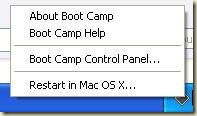
You can also make this change using the msconfig utility or Sysinternals’ AutoRuns tool.
Method 2 (this only works on Windows XP):
The second method allows you to keep the Boot Camp icon running in the system tray (aka notification area) and still prevent the help file from launching on first logon. This method involves editing the default user profile. The registry key we are going to update is:You need to add a value of type DWORD, named FirstTimeRun with a value of 0. Save the code below as DisableAppleKbdMgrFirstRun.reg and double click on it to add it to your registry.
HKEY_USERS\.DEFAULT\Software\Apple Inc.\Apple Keyboard Support
Method 3 (Windows Vista, 7 and later):
Windows Registry Editor Version 5.00
[HKEY_USERS\.DEFAULT\Software\Apple Inc.\Apple Keyboard Support]
"FirstTimeRun"=dword:00000000
Thanks to commenter MacTroy for pointing this out
The third method allows you to keep the Boot Camp icon running in the system tray (aka notification area) and still prevent the help file from launching on first logon and works on Windows 7. This method involves editing the default user profile. To perform these steps you will need to launch a command prompt with "Run as administrator". You'll know you've done it correctly if you see the following in the title bar:
Step one, mount the real "Default User" registry hive by pasting the following command into the command prompt window..
Step one, mount the real "Default User" registry hive by pasting the following command into the command prompt window..
reg load hku\RealDefault "%USERPROFILE%\..\Default\NTUSER.DAT"
The registry key we are going to update is:You need to add a value of type DWORD, named FirstTimeRun with a value of 0. Run the following at the command prompt. (watch out for wrapped text. The following statement should appear on one line. Thanks to Will for catching the /d /v typo)
HKEY_USERS\RealDefault\Software\Apple Inc.\Apple Keyboard Support
Finally, unload the real Default User registry hive by running the command below.
reg add
"HKEY_USERS\RealDefault\Software\Apple Inc.\Apple Keyboard Support" /v FirstTimeRun /t REG_DWORD /d 0 /f
reg unload hku\RealDefault
(Updated 2011-08-12, Added method 3)

3 comments :
Hi! I'm using network logins with Windows 7, and I've attempted your method #2 to get rid of the Boot Camp Help pop up... without success.
Haven't tried Method 1, but I guess I rather leave the keyboard functionality that the executable provides.
Any thoughts on why method #2 wouldn't be working for me?
Since this is the only relevant Google hit for "Boot Camp Help" (or "Boot Camp Help.chm", etc.), I guess it is time for the annual update on this issue. :)
The reason fix #2 wasn't working for Tony is that HKEY_USERS\.DEFAULT is NOT the Default user's profile. See http://blogs.msdn.com/b/oldnewthing/archive/2007/03/02/1786493.aspx
where all the relevant points are made.
If you load the Default user hive, you can make the change in fix #2 and solve this problem.
In a administrator-level command prompt, enter
reg load hku\RealDefault \Users\Default\NTUSER.DAT
then
regedit
You'll see the actual Default user hive in HKEY_USERS where you've loaded it, and you can make the necessary changes there. Or using the .reg file Erik suggested, but modified like this:
Windows Registry Editor Version 5.00
[HKEY_USERS\RealDefault\Software\Apple Inc.\Apple Keyboard Support]
"FirstTimeRun"=dword:00000000
When you've finished, go back to your admin command prompt and enter
reg unload hku\RealDefault
All set. This works fine on Windows 7, with the current version of Boot Camp.
It seems the syntax is a little bit out on step 2 of method 3. I think the second /v should read /d to give:
reg add
"HKEY_USERS\RealDefault\Software\Apple Inc.\Apple Keyboard Support" /v FirstTimeRun /t REG_DWORD /d 0 /f
Post a Comment